Buying a new laptop can sometimes be a chore and difficult especially in a market with so many options to choose from.
But, it doesn’t have to be that way, it can be actually fun and easy to find a laptop if you know what to look for in a laptop.
Laptops have different purposes, making them have different hardware and price tags.
An example is a budget laptop having a different purpose, hardware, and price tag than a laptop meant for gaming.
You must also know what to look for when buying a laptop or what kind of laptop you need. Because choosing the right laptop for your needs is important.
Don’t know which laptop guide to be reading? Then you are at the right place. Because this is the ultimate laptop buying guide in finding the best laptop. Following this guide will help you find the right laptop that suits your needs.
Apart from that, it also highlights certain differences between laptops and talks about the specifications of a laptop.
Laptops can be grouped into categories depending on their purpose: work, school, gaming, convertible (2-in-1), and Chromebook. Knowing the purpose shouldn’t be overlooked. Because it answers the question of which laptop you should buy.
Laptops for Work
Work laptops are characterized by their high-resolution screens, high-end specs, light build, and great battery life.
They are normally ultrabooks or ultraportable laptops and perfectly fit the needs of people who carry their laptops to work i.e. being portable.
Work laptops also have high display resolutions usually between Full HD (1920 x 1080) to 4K QHD (3840 x 2160) and small screen size sizes less than 15 inches.
This gives the laptop a sharp screen. Also, you will hardly see a work laptop with a twisted nematic (TN) display. The majority are in-place switching (IPS) displays.
Battery life averages about 9 hours to 10 hours with some being half a day long. Work laptops are expensive because of their high-end specs, portability and high-end specs giving them an edge in the work environment.

Laptops for College
Laptops meant for college run the gamut of having low to high-end specs making them affordable or expensive depending on the specs.
As their name implies college laptops are meant for college. They are lightweight to standard weight because of the fact that students will move around with them a lot.
Battery life is also on average about 5 hours to 9 hours long greatly depending on the usage.
The display sizes are normally between 13 inches to 15 inches and resolution is between HD (1366 x 768) to Full HD (1920 x 1080).
Another thing about school laptops is that some have dedicated graphic cards but mostly not the powerful ones just entry-level.
Enough to run most games. Since students like to play games in their free time. To be honest, most laptops can be used for college. And this guide also serves as a college laptop buying guide.
Laptops for Gaming
Gaming laptops have the highest processing power, best displays, and powerful dedicated graphic card specifically made to play demanding games.
They are also able to handle programs that require a lot of graphic processing power (Adobe Photoshop and video editing).
Although they have the best specifications, it comes at a cost: battery life and weight. They have the worst battery life amongst all the laptops and are usually the heaviest. You can check out our gaming laptop buying guide below.
Although this is slowly changing thanks to new technologies with some being less than 2 kilos.
The best gaming laptops are the heaviest and most powerful. Some even weigh as much as 6 kilos.
Convertible/2-in-1 Laptops
A convertible or a 2-in-1 laptop has features of both a laptop and a tablet thus providing you with the benefits of a laptop and a tablet in the same device.
All 2-in-1 laptops are touchscreen. 2-in-1 laptops can be put into two categories: detachable and attached.
Detachable 2-in-1 laptops have keyboards that can be removed from the laptop in other words the keyboard and trackpad exist as separate components of the laptop.
The keyboard can be detached if you want to use it as a tablet and reattached if you need the keyboard.
Attached 2-in-1 laptops have their keyboard as part of the laptop but are attached to the screen by a 360-degree hinge. For that 360 degrees turn to change it into a tablet.
Because 2-in-1 laptops are a hybrid of a laptop and a tablet they have specifications of a laptop and can even house a dedicated graphic card and sometimes have a stylus pen.
Also, expect the battery life to be similar to that of a laptop. This somewhat makes them great for all-around purposes: work, school, gaming and especially drawing since a traditional laptop makes it difficult to do so.
Convertibles or 2-in-1 laptops suit people who want a tablet and a laptop at the same time.
General-type Laptops
General-type laptops are what their name implies. Their specifications can be moderate to high. General type laptops have the specifications to handle everyday use.
Battery life is can be about 5 hours to 8 hours are quite heavy compared to work laptops.
When it comes to gaming, general-type laptops have entry-level dedicated graphic cards (not all of them though some have integrated).
Expect decent or poor performance on low – mid settings and resolutions when playing AAA games
Overall, they are built to handle almost everything you throw at them and can handle them well: work, school, gaming, and travelling. This makes it a great choice for a lot of users.
Chromebooks
Chromebooks are a different breed of laptops. They have a different operating system called Chrome OS and have low spec hardware.
They appeal to a specific niche in the laptop world that is mostly writing. The operating system doesn’t have a lot of functionalities and it is basic at best.
Specifications are low-end usually Intel Celeron and Mediatek processors, have about 2 GB or 4 GB ram and 16 GB or 32 GB eMMC storage expandable via microSD card.
This makes the Chromebook struggle when it is subjected to anything above its processing power. Because of the low specifications, Chromebooks are very cheap and some are even rugged to withstand bumps and falls.
On the positive side, they are lightweight making them very portable, have great battery life averaging about 9 hours to half a day, and have quick start-up times.
Also, because ChromeOS is based on Linux it is very secure. A suitable choice if you want a cheap laptop for basic needs or travel.

Tips For Buying A Laptop
What laptop should I buy? In choosing the best laptop there are two main factors that you need to consider: what you are going to use the laptop for and your budget.
The purpose of the laptop makes it easier to write down the specifications you want the laptop to have; if you want a laptop meant for travel, you are more likely to choose a laptop that is lightweight, small in size, and has great battery life.
After finding out the purpose, the next is to determine how much cash you have or will want to spend in purchasing the laptop.
Because the specifications of a laptop are directly related to the price of the laptop: the higher the specs the more expensive the laptop.
Having a big budget is great because you can easily afford the best and latest laptops on the market but being on a tight budget can put a limit on the specifications you want on a laptop
Steps that will make things easier.
- Determine the purpose of the laptop. Is it for school, work, or gaming? Don’t overlook this because it’s important. You need to know this when choosing the right laptop for you.
- Next, write down the specifications you want on the laptop. An example might be a laptop having an Intel Core i3 processor, 8 GB of ram, 256 Solid State Drive, an integrated graphics card, and a backlit keyboard.
- Determine your budget. How much you will be willing to spend on a laptop.
- Now, here’s the tricky part finding the right balance between specifications and the price of the laptop. You might be lucky and find a laptop that fits your specifications whilst being below your budget other times you have to reduce your specifications like the size of ram, storage, CPU, etc or look for a different brand before being able to afford it
- Check for warranty
- Purchase laptop
Following these steps is the fastest way on how to know what laptop to buy. Thereby giving you greater success in nailing down the best laptop in your budget. It also gives you a narrow focus and quickly eliminates laptops that do not fit your criteria.
Specifications
Operating System
The operating system you are going to work with is as important as the hardware specifications you want in a laptop.
The main purpose of the operating system is to serve as a means of communication between you and the computer’s hardware.
A simple analogy that I found about the definition of an operating system on Reddit is that the operating system serves as a translator between you and the laptop’s hardware since both you and the hardware speak two different languages.
The operating system also serves as a platform for which several programs run on and manage multiple applications opened at the same time hence the term “multitasking”.
There are several types of operating systems, the common ones being Windows, macOS, Linux, and ChromeOS.
Windows
Windows is one of the most popular operating systems on the planet because of its versatility. Very easy to use and user-friendly these features make the operating system ubiquitous.
It practically makes it suitable to be used for almost everything. On the negative side because it is ubiquitous it makes it easy for the operating system to come under attack from hackers and viruses.
Also, windows are not easily customizable and come with a lot of bloatware which can impede system performance. A clean installation or manually uninstalling the bloatware can get rid of it.
Updates are also a problem, occasionally your laptop gets a “please wait while we install updates” notification when shutting down or booting your laptop.
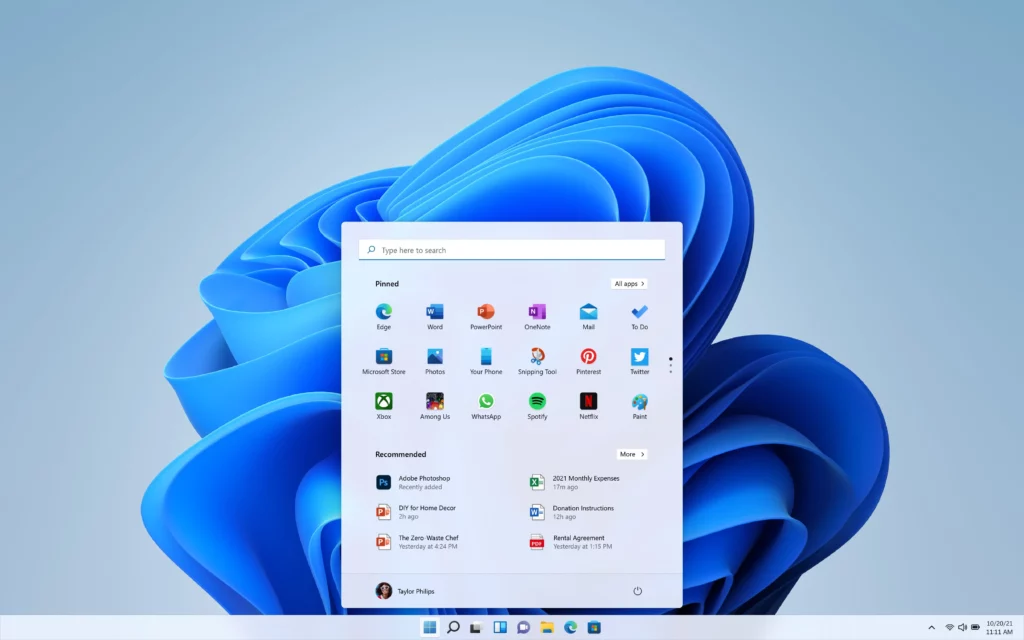
Though this happens if you allow or have settings that will enable this to happen. You can prevent this by disabling this feature.
The major advantage of windows to other operating systems is that windows make it possible to install and run virtually every software and game (Mac doesn’t allow this) on the planet, whilst this can be a major advantage it can also be detrimental: the installation of malicious software.
Mac OS
The macOS is an operating system only available to apple computers. macOS is similar in functionality to Windows, but different in user interface design and apps.
macOS boasts of almost impenetrable security compared to other software. Making it safe from virus attacks and the like. macOS also has less bloatware than windows.
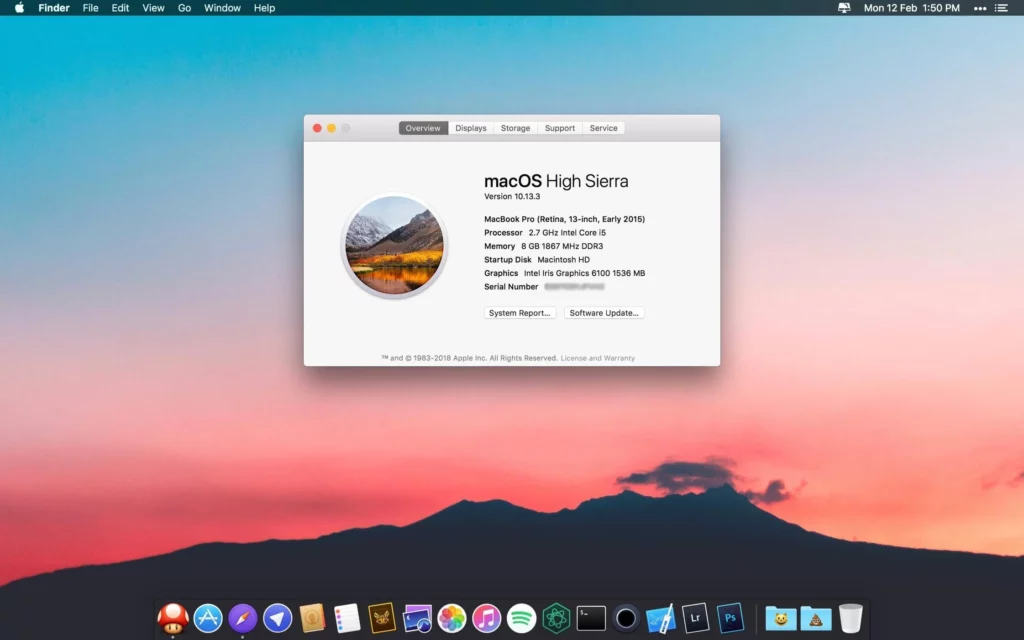
Just like windows, it’s also not customizable. Unfriendly to most applications especially games. You are limited to the number of applications you can install on it.
From a security standpoint, it is a great benefit to have because it makes it less susceptible to hacks and viruses.
Linux
Linux operating system is highly customizable and the most preferred system for developers or those who code a lot.
Linux is an open-source operating system meaning it can be changed or customized by anyone with enough knowledge to do so.
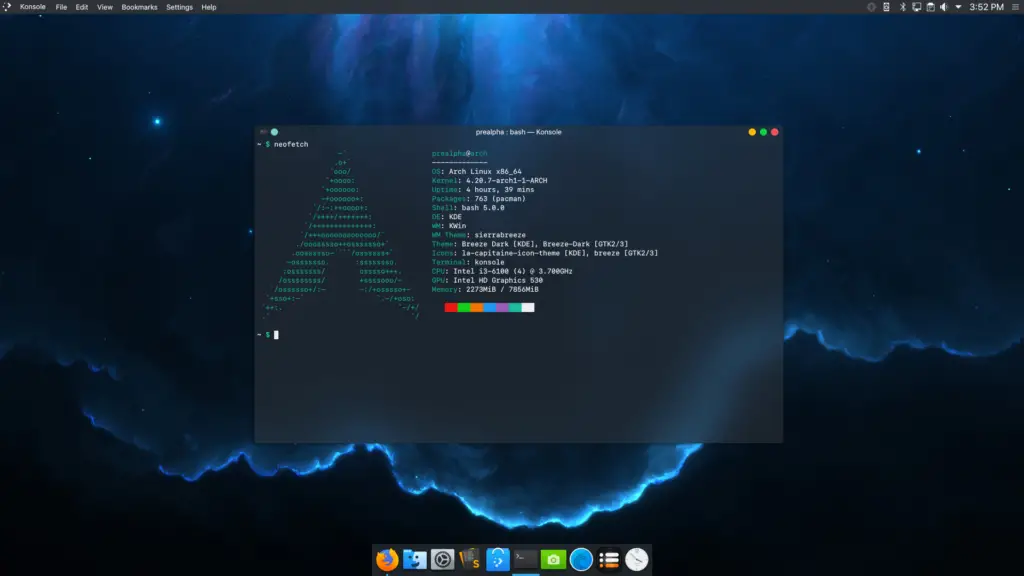
And also offers the best security out of all the operating systems when it comes to the virus. You need not worry about viruses when using this operating system. Linux is more suited for programming, security, and productivity.
Chrome OS
Chrome OS is the operating system found only on Chromebooks and based on Linux.
A very simple and basic operating system the Chrome OS is an expanded form of google chrome browser on the Chromebook with extra functionalities.
The operating system is quite dependent on internet connection though there are some applications you can still use without internet.
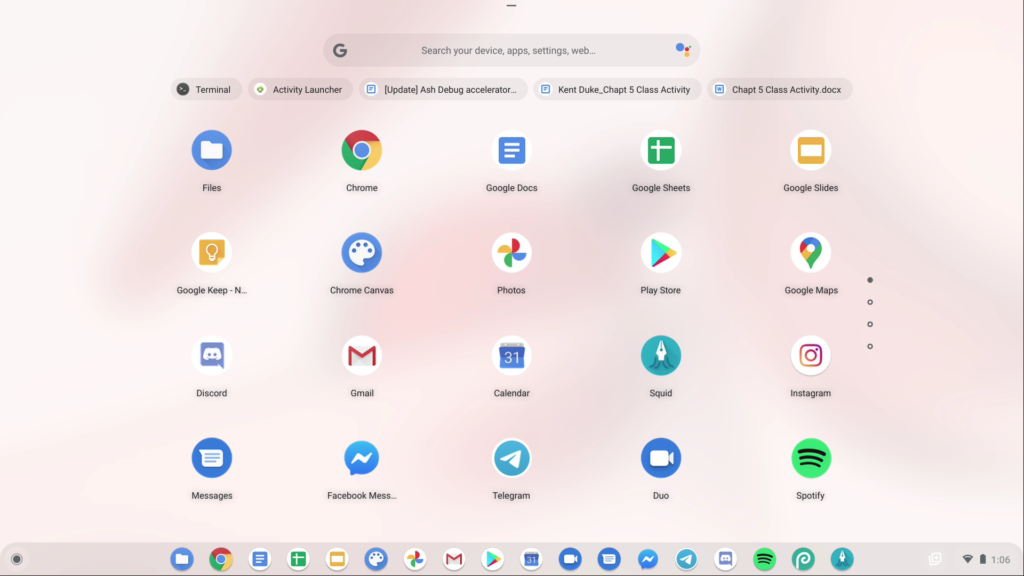
Just like Linux and macOS, Chrome OS is free from bloatware and cannot be attacked by viruses making it a secure operating system.
What is the Best Operating System?
There is an unending debate between which operating system is the best.
All operating systems have both their advantages and disadvantages but what is most important is whether that operating system will get you closer to your goals, something that you will enjoy using, or will suit your needs.
Taking time to consider the operating systems you would like to work on will save you a lot of headaches in the near future.
And knowing if the operating system will give you the best return of investment because certain tasks are better completed with a certain operating system.
The purpose of the laptop will help you choose an operating system. For example, most games are not compatible with macOS, getting a macOS for gaming will leave you disappointed.
Processor
Choosing a processor you want your laptop to have is very important. Because processors are the brains of the computer and you want a capable brain in your computer.
The processor’s main purpose is to perform basic tasks at very high speeds specified by instructions given by the user.
Not all processors are the same though every processor has its strengths and weaknesses when it comes to completing tasks.

There are two types: CPUs (Central Processing Unit) and APUs (Accelerated Processing Unit).
The difference between a CPU and an APU is that an APU has a dedicated graphics processor mixed with the CPU whiles a CPU does not make the APU better at rendering and displaying images. APUs are made by AMD and CPUs by Intel.
Intel Processors
CPUs are made by Intel and can be found in almost any type of laptop. Intel groups their CPUs according to generations with the highest number being the latest generation.
An example will be an 8th Generation CPU and a 7th Generation CPU with the 8th generation being the newer generation.
Newer generations always have better processing speeds, and power and are energy efficient. Getting the latest generation available that your budget can cover is a great way to get a good machine.
Intel also has naming conventions for their CPU to differentiate them from each other. Intel CPUs are not all equal some have much more processing power than others therefore it is important to know if you are going to use the laptop for high-end tasks.
In shopping for a laptop, when you look at the specifications you will definitely come across (just to cite an example) an Intel Processor named Intel Core i5-8250U.
The i5 is the brand modifier examples are i3, i7, and Xeon.
The first number 8 in 8250U stands for 8th generation.
The three digits 250 refer to sub-categories of the processor much like a person’s name in a family, where the family is the generation.
The U refers to the category of the CPU. Intel CPUs with U at the end is great for everyday tasks such as multitasking, streaming and can also handle tasks that are quite intensive.
Most of the time, you will find them in ultrabooks and ultraportables.
Intel CPUs that have H are much more powerful than those with U. These chips are mostly hexa-core or quad-core and are suitable for tasks that require a lot of CPU processing power. You will find them in the core i5-8xxxHQ (quad-core) and i7-8xxxH (hexa-core).
The HK is high-performance chips that are unlocked although the K can stand-alone meaning just unlocked.
The Gs are high-powered chips that have dedicated graphics as part of the laptop package.
AMD Processors
The APUs are manufactured by AMD. AMD processors are less common in laptops than Intel and are popularly used for building desktops.
AMD processors take a much different naming convention and are somewhat complicated than Intel.
Their APUs called Ryzen 3, 5, and 7 and almost equivalent to Intel in terms of processing power and are much better at rendering graphics than Intel.
For example in shopping for a laptop if you come across an AMD processor with Ryzen 3 2300U.
The Ryzen is the brand name just like we have Athlon and FX-series.
3 stands for the segment it belongs to which is mainstream. 5 is for High performance and 7 is for enthusiasts/prosumers.
The 2 in the 2300U is the generation meaning its second generation and the 3 is the performance level, the higher the better.
U is for power suffix indicating that it is a low power APU.
M1
Processors made for Apple products only. A few years ago Apple decided to ditch Intel and instead make their own processors that rival AMD and Intel. There is the Apple M1 Max, M1 Pro, and M1 found in the Apple MacBook Pro 16-inch, MacBook Pro 14-inch, and MacBook Air respectively.
Which is The Best Intel vs AMD vs M1?
It depends on what you need the laptop for. Laptops that have Intel processors tend to be more expensive than laptops with AMD processors.
Although, Intel is much more expensive they offer some strengths such as processing speed and performance.
AMD processors are also a great choice for budget gaming and students on a tight budget.
AMD processors are also found in high-end laptops. It all boils down to your needs and budget whether you need a cheap laptop or a great laptop.
M1 processors are only found in Apple products and provide similar or better performance to Intel and AMD. If you prefer Apple MacBooks then Intel vs AMD vs M1 doesn’t matter anymore.
These comparisons only matter when you run certain demanding programs or want to take advantage of a processor’s strength in a certain area.
Why is RAM Important?
RAM short for random access memory is what helps your laptop run at optimum performance.
RAM is essential as your processor. And the performance of the computer is determined by the processing power and the amount of RAM a laptop has.
The more RAM a laptop has the easier the job of the CPU becomes. A laptop that has a low amount of RAM is bound to have problems running properly.
Multitasking will be a problem, applications will take forever to load and at worst applications might not run at all.
That is why making sure your laptop has enough RAM is important. Laptops that have a lot of RAM are expensive.
Most of the time, the large amount of RAM is not fully utilized if you are not going to subject the laptop to heavy tasks.
A laptop with 8 GB of RAM is sufficient for day-to-day tasks making it a sweet spot for not only the price but also usefulness.
Why You Shouldn’t Overlook Display Specifications
A great display can make the user experience with the laptop a great one. In using a laptop, you basically use the display in carrying out your tasks.
It is because of the display that you can see your folders, watch your movies and carry out tasks on your laptop.
Laptop displays are not the same and each one of them has its own advantages and disadvantages.
The colour accuracy and colour reproduction of the display are also important if you are into graphic design, multimedia, and content creation.
Types of Displays
There are several types of laptop displays but this guide will focus on the two most common ones in laptops: Twisted Nematic (TN) and In-Plane Switching (IPS).
The type of display panel is written in the specification. Most times, if it is not indicated it is a Twisted Nematic (TN) display.
Twisted Nematic (TN) Display
Laptops with Twisted Nematic displays are generally cheap compared to laptops with IPS displays and are commonly found in budget laptops.
The reason is that Twisted Nematic (TN) displays are cheaper to manufacture than IPS displays.
Although TN displays are cheap, they are also found in a majority of gaming laptops.
If you are into competitive gaming TN displays are great because of their high refresh rates and fast response times preventing stuttering and tearing during gameplay.
Where TN displays do not do well is media – movies and videos, content creation, and work that focus on colour accuracy like Adobe Photoshop.
TN displays also have poor viewing angles – pictures will degrade when you stand at an angle to the display.
The exception is the high-quality TN displays that have great colour reproduction, accuracy, and better viewing angles though not as great as IPS displays.
To sum it all up TN displays are mostly found in budget laptops, gaming laptops, and in some cases high-end laptops.
In-Plane Switching (IPS) Display
In-Plane Switching (IPS) displays are the more expensive of the two and for a good reason: better colour reproduction, colour accuracy, and good viewing angles.
This makes them suitable for multimedia consumption, graphic design, and photo editing. Their viewing angles are also excellent.
However, the refresh rate of IPS displays is low which can be problematic to a competitive gamer because of the stuttering and tearing that can happen when playing games – some come with high refresh rates but are not as good as TN displays.
This shouldn’t be a problem if you want a laptop for casual gaming or other tasks.
Because IPS displays have great colour reproduction and colour images making your screen appear vivid and crisp they greatly make the user experience an immersive one.
Viewing angles are also a huge advantage if you like to use your laptop for presentations. If you are not into competitive gaming and can shell out extra cash a laptop with an IPS display is a must.
Display Size
After deciding on what type of display you want. Next is the display size. Display size is important because it is what determines the portability of a laptop.
It is much easier to move around with a 13-inch laptop than a 17 inch. A smaller display also means fewer ports and a smaller keyboard.
Choosing a display size depends on your preference and what you are going to use the laptop for – bigger screens are mostly used for content creation and graphic design, smaller screens are great to travel around with because of their portability.
I, for one, prefer a 15-inch laptop because it also has a big enough screen for me to put applications side by side without squinting my eyes.
Display Resolution
Resolution is the total number of pixels in a display. There are several types of resolution: HD (1366 x 768), HD Plus (1600 x 900), Full HD (1920 x 1080), and 4K QHD (3840 x 2160) just to name a few.
Apple also has its own resolution which they call Retina Display. In addition to considering the screen size, the resolution also plays an important role.
A high resolution on a smaller screen is going to make icons and folders appear very small and sharp just like a low resolution on a large screen will make icons very large and less sharp.
A sweet spot is the Full HD Display (1920 x 1080) where icons and folders are neither too small nor too large making it great for small and large display sizes.
Laptops that have high display screen resolutions are expensive and offer the best image quality. High-resolution displays also drain a lot of battery power and hence reduce battery life.
Cheaper laptops have lower resolutions and do not drain battery power as much as the higher resolution displays. Having a low-resolution display on a small screen size also provide decent sharpness.
Glossy and Matte (Anti-Glare) Displays
In the specification sheet of the laptop if you look closely enough written next to the display size and resolution is a glossy or matte display. Some websites tend to leave that information out.
Glossy displays have great colour contrast and are vivid. They also tend to cause reflections that are can be easily seen when light is cast on them.
Using laptops with this type of display makes it difficult to use outdoors or in rooms with a lot of bright lights. Glossy displays look much better in low lights and indoors.
Glare is also a problem because they reflect light rays off the screen. This can result in macular degeneration, eye fatigue, and eye strain if you are the type to stare at screens for long hours.
Matte displays on the other hand have a special coating applied to them to reduce glare and reflections when in sunlight or bright rooms.
The downside is the decreased colour contrast and vividness making the screen look dull. But, can help prevent macular degeneration, reduce eye fatigue and strain.
Choosing a glossy display or a matte display boils down to which environment you will be using the laptop in.
Storage
Storage devices are much more than just being warehouses for your data. Choosing the right type of storage can help in boosting the overall performance of your laptop.

Storage devices ran the gamut of being 128 GB to above 3 TB. There are three storage device options: Solid State Drives, Hybrid Drives, Hard Disk Drives, and eMMC storage.
Solid State Drives (SSD)
Solid State Drives are the fastest out of the storage device options – performance varies between solid-state drives – and also the most expensive.
Storage State drives use flash memory to store data and have no moving parts, thanks to their integrated circuitry.
SSDs make your laptop have fast boot-up times, fast transfer times of files, less time loading, and opening applications, and because they have no moving parts, there is a reduced chance of damage from falls.
These benefits of SSDs make your laptop have smooth performance. Also, SSDs are low power consumption devices which means more battery life and do make noise when operating.
On the negative side, SSDs are expensive especially the ones with large storage space costing about $140. SSDs have a finite number of read and write cycles (reading and writing data on the storage) making them have a shorter lifespan than HDDs.
Hybrid Disk Drives (HDD)
A hybrid drive is a combination between a solid-state drive and a hard disk drive.
Hybrid drives are the best compromise between large storage space, storage performance, and price. They are faster than HDDs but not as fast as SSDs. They are also written SSHD (Solid State Hybrid Drive).
Hard Disk Drives
Hard Disk Drives are the slowest and cheapest. A laptop with a 1 TB HDD is going to cost much less than a laptop with a 256 GB SSD. HDDs use a magnetic recording to store and retrieve digital information for you.
There are also made up of parts that are more likely to get damaged from a fall. Hard Disk Drives also have a high power consumption because of the power needed to make the moving parts work.
It also produces noise whilst operating, is slow in starting the laptop/PC, and in opening and loading applications.
Although, with so many disadvantages they also come with their benefits. HDDs are very affordable – a 2 TB HDD costs approximately $91 if you looking to upgrade your storage in your laptops, HDDs also give you a lot of options when it comes to storage size.
Lastly, HDDs have a longer life span than SSDs, if, you are looking to use a laptop for a long time 5 years.
You should consider the storage device being an HDD because SSDs have finite read-and-write cycles whiles HDDs are infinite.
The speed of HDDs is also written in RPM. You will see something like 1 TB 5400 RPM. The higher the RPM the faster the HDD.
Hard Disk Drive + Intel Optane Memory
Most hard disk drives are combined with Intel Optane memory.
Intel Optane memory is a memory technology created by Intel to speed up the system performance of a desktop or laptop.
This is achieved by acting as a cache by storing the most frequently accessed data on it.
It is a non-volatile (data doesn’t disappear even when PC is shut down) type of memory module that acts as a bridge between storage and RAM allowing for very fast data transfers between storage, memory, and processor.
You can read more about it here.
Embedded Multimedia Card Storage (eMMC)
EMMC storage is only found in Chromebooks and smartphones. EMMC storage is soldered onto the motherboard and is virtually impossible to upgrade or change for a larger size.
They also have the smallest storage size out of the four – 16 GB and 32 GB. EMMC’s are similar to SSDs in terms of their storage speed though not as fast as SSDs (faster than HDDs and SSHD) and are in fact silent and consume low amounts of power when in operation.
SSD + HDD
In certain laptops, you normally see a combination of an SSD and HDD written like this in the device specifications 128 SSD + 1 TB HDD. This gives you the best of both worlds with no compromise.
The OS or files are stored on the SSD for quick load times that require quick load times and the other files like multimedia, photos, and music are stored on the HDD.
This gives you the advantages of an SSD and HDD in the same laptop.
Ports
Ports help in communicating with external devices. If you want an external mouse connected to your laptop, you connect it to the USB port.
If you want to connect your laptop to the TV you use the HDMI port with the help of the HDMI cable. Every port has its purpose.
Also, as laptops get thinner and portable, some ports are just not included, but rather resort to the use of a dongle which you have to carry around sometimes.
Just like smartphone companies exclude the earphone jack and add a USB-C dongle to connect your earphones.
This makes considering the number of ports you want a laptop to have important.
You might want a thinner laptop which results in fewer ports and carrying a dongle most of the time or a standard laptop having a decent number of ports.
Uses of Ports
Knowing the various uses of the ports found on laptops can help you in determining which port you can do with or without.
| USB Type-A | The most common port is found in laptops. You can connect a whole range of devices such as keyboards, mice, and printers. |
| USB Type-B | Docking stations and printers use this type of port. They are seen on larger devices |
| HDMI | Used to connect your laptop to a TV, external monitors, or projectors |
| Thunderbolt | A USB Type-C port that supports high-speed data transfers and can also double as a port for high-resolution displays. It has a thunderbolt sign next to it. |
| Display Port/ mini display portGives you the ability to connect to a high-resolution monitor or up to three monitors are Full HD (1920 x 1080) each. | |
| 3.5mm Audio Jack | Where you connect your earphones or microphone too |
| Ethernet | Connects you directly to a wired network |
| MicroSD card reader | Reads microSD cards |
| SD card reader | Used to read SD cards which are mostly found in cameras, if you have a microSD card adapter you can plug it in |
| VGA | Used to connect to TVs, monitors, or projectors with VGA input. It is similar to the DisplayPort but it does not support high-resolution TVs or monitors. Resolution is capped at 1920 x 1200 |
What is a Graphics Processing Unit (GPU)?
A graphics processing unit is like a central processing unit but instead of being the brains it primarily processes images, games, movies, anything relating to graphics.
There are two types of GPUs found in laptops: integrated and dedicated/discrete.
Integrated Graphics Card
Integrated graphic cards are graphic processing units are integrated onto the CPU architecture or motherboard. Integrated graphic cards are found in every laptop.
Integrated graphic cards share the RAM in the laptop with the CPU. This sharing becomes prominent when playing games or using software dependent on graphic processing.
Because integrated graphic cards share the same RAM with the CPU it is considerably less powerful than dedicated graphic cards.
This makes them unsuitable for tasks that require a lot of graphic processing power like video editing and Adobe Photoshop.
If you find yourself playing games occasionally, a laptop with an integrated graphics card is not for you.
It is possible to play games on the laptop but demanding games and even old games might find it difficult to run on the laptop except for the very light games that do not require a lot of GPU power to run smoothly.
On the positive side, integrated graphic cards consume less power than dedicated and improve the overall battery life.
They are also cheap, laptops with dedicated graphics cards are much more expensive than ones with integrated unless you are someone who identifies himself as a casual gamer then a laptop with an integrated graphics card is going to disappoint you.
An integrated graphics card is great for everyday use and works well if you are not into playing intensive games.
Dedicated/discrete Graphics Card
Dedicated graphic cards are what their name implies. Dedicated to anything related to graphics. These graphic cards are several times more powerful than integrated graphics are and perform much better at gaming, video editing, Adobe Photoshop.
Basically, anything that is graphics-related even software that requires graphic processing. Dedicated graphic cards have their own RAM leaving the laptop’s ram untouched.
Dedicated graphic cards are made by AMD and NVIDIA. NVIDIA graphic cards are more common in laptops than dedicated AMD graphic cards (Intel and NVIDIA combination is much more than Intel and AMD combination) most of the time it is just the APU.
Dedicated graphic cards consume a lot of power at expense of battery life, apart from using a lot of power they also run very hot. Also, on average laptops with dedicated graphics cards are more expensive than laptops without one.
Laptops with dedicated graphics cards also tend to be heavier and bulkier though not always the case and quickly changing.
An example of a laptop having a dedicated graphics card and being lightweight is the ASUS Zephyrus G14.
The NVIDIA MX450 is a good entry-level dedicated graphics card that doesn’t consume a lot of power, so battery life is not compromised and is also powerful enough to give you decent gameplay on low to medium settings.
Choosing A Graphics Card
It all boils down to what you are going to use the laptop for.
If it’s for everyday use or you are looking for an affordable laptop that won’t be needed for gaming or intense graphic processing, then an integrated graphics card is for you.
But, if you are into casual or competitive gaming and tasks that require a lot of graphic processing then a dedicated graphics card is a must.
Weight and Size
Weight and size determine the portability of the laptop. A laptop that has a 17-inch screen and weighs 4 kg will be much less portable, even burdensome than a laptop that weighs a kilo and has a 13.3-inch screen.
A smaller laptop usually means a smaller keyboard, trackpad, and fewer USB ports while a bigger laptop has a bigger keyboard, trackpad, and a lot of USB ports.
Another compromise is that smaller laptops have less processing power than larger laptops.
Both appeals – small and large – to different types of people, smaller laptops are for those who like to travel a lot whilst bigger laptops are for those who want more functionality and processing power.
This is changing as time goes on because you can get a smaller laptop with high processing power and functionality – thanks to the dongle.
There are four categories of laptops based on their size: Ultrabook, Chromebook, ultraportable, standard, and desktop replacements.
Ultrabooks
Ultrabook is the name given by Intel to provide people a high-end lightweight laptop that does not compromise battery life.
Ultrabooks are between 9 – 13.5 inches in length, 8 – 11 inches in width, and less than 1 inch in thickness.
They also weigh between less than a kilo to 1.5 kilos. For a laptop to be considered an ultrabook it is supposed to meet these requirements and has an Intel processor in it.
The screen size of an ultrabook is normally 13 inches and in some cases 15.6 inches. Ultrabooks also have Solid State Drives in them for providing the benefits of fast boot-up speeds and better performance.
Ultraportable
Ultraportable laptops are heavier than ultrabooks but also lightweight. They have more functionality and good enough processing speed and power.
Their dimensions lie between 9 – 13 inches in length, 8 – 9 inches in width, and 0.2 – 1.3 inches in thickness.

These dimensions make ultrabooks overlap with the dimensions of ultraportable laptops.
This overlap makes it difficult to distinguish the difference between an ultraportable and ultrabook.
The weight is usually between a kilo to two and a half kilos. Ultraportable display sizes are in the range of 13.3 inches to 14 inches.
Standard
Standard laptops are the everyday laptops you see around. Neither heavy nor light. Standard laptops are normally the first choice of most people.
Being about 11 to 15 inches in length, less than 11 inches in width, and 0.5 to 1.5 inches thick.
The screen size of standard laptops is 15.6 inches and 17.3 inches. They are the balanced type, keyboard big enough to include numeric pads and trackpad. For weight, laptops can range from 1.5 kilos to 3 kilos.
Desktop Replacement
Desktop replacements are the largest and heaviest of laptops. They also are the most powerful.
Desktop replacements are designed to replace desktops so they have the full capabilities of a desktop even though they might not reach the full capabilities of a one whilst being portable.
Because of the large weight and size, desktop replacements always have high-end hardware.
They are greater than 15 inches in length, 11 inches in width, and 1 – 2 inches thick. Their weight is always greater than 1.81 kg – some even being 4 kilos – and have a screen size equal to or greater than 17.3 inches.
Their weight and size also don’t make it suitable for travelling.
Battery Life
Battery life has received a lot of attention in the past few years. Computer manufacturers now include the average battery life of the laptop as part of the specifications (which is lower than the real-world battery life).
Several factors affect battery life: screen size, processor, display resolution, display brightness, and even what you are using it for to mention a few.
To get the best battery life you have to compromise on processing power, display size and sometimes display resolution.
Some laptops have great battery life and great hardware though at the cost of reduced screen size. That’s why the smallest laptops also have the longest battery life.
Here are a few guidelines if you want a laptop with great battery life
- Always go for the low-power processors. Processors that have U at the end an example is Intel Core i5-8250U. Intel Core i3s are also the lowest power consuming processors
- The smaller the screen size the less battery power drained
- A small display resolution also consumes less battery power
- A combination of small screen size and low display resolution is the best recipe for a laptop with long battery life
- If you are going the gaming route. Laptops with Nvidia Max-Q graphic cards offer the best battery life but at the expense of a drop in gaming performance Heavy usage quickly drains the battery life fairly quickly so sometimes depending on what you are using it for battery life can vary from short to long.
How To Estimate The Battery Life Before Buying
Guiding Tech posted a guide on how to estimate the battery life of the laptop without actually using it. It is very helpful and might give you a fair idea of how a laptop’s battery might last. Here’s how to do it:
The Formula
- Find the battery specifications in watt-hours
- Divide your calculated watt-hours by your expected watt-usage
Finding Watt-hours
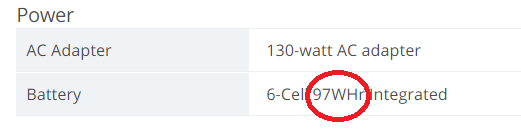
Battery Specifications
Checking the battery specifications gives the watt-hours. An example is 97WHr. In some cases, it might be written as 97,000 mWHr, just divide by 1000 and you will get the WHr.
Estimated Wattage During Use
Expected watt usage varies greatly on what you are going to use the laptop for. Here are activities and their expected watt-usage
- 60-maximum: heavy gaming, video rendering
- 40-60W: light gaming
- 30-40W: video or photo editing
- 20-30W: watching HD video online
- 15-20W: watching HD video offline or using multiple applications
- 10-15W: normal use, such as web browsing (with not too many tabs), text editing, or playing music
- 8-10W: minimum wattage with the screen on
Calculating The Battery Life
So if your laptop has a 97WHr battery and you are going to use it for watching an HD video.
You divide the 97WHr by 20W which is about 4.85 hours or 97WHr by 30W giving you 3.23 hours.
This means that the battery life will last somewhere between 3.23 hours to 4.85 hours.
This is just an estimation and might be more or less depending on other factors such as display size, display resolution, etc.
It is to give you a fair idea about how long a battery will last under certain usage. The best way to find the battery life of a laptop is by watching YouTube videos and reading articles that provide the battery life of a laptop.
It is the surest way of finding out how long the battery life is. Don’t hesitate to use these channels.
Audio
If you are into music production finding a laptop with a great audio system is a tricky one.
Audio is the only component of the laptop that you can’t determine directly from its specification sheets.
The best way is to find out from YouTube videos, forums, and articles.
Refurbished Laptops
Refurbished laptops are laptops that have been returned to the seller because of a manufacturing or functioning defect. It can also be that the customer simply returned it because he saw a better deal somewhere.
For example, a new laptop that is not able to boot up is sent back to the seller who replaces it for you, the seller then sends the laptop back to the manufacturer for the defect to be fixed.
After being fixed, they are checked twice for quality and are then sent back to the market but with the word refurbished attached to it.
Refurbished laptops are as good as brand new laptops but purchasing refurbished laptops should be a last resort.
Make sure there is a warranty (warranties that are more than a month) on it since it might run into the same problem and you have to return it.
P.S. Some refurbished laptops have a great quality similar to that of new laptops
Conclusion
In this modern age, with so much plethora of laptops how to choose a laptop shouldn’t be difficult or a chore.
Following this ultimate laptop buying guide will help you to know what to look for when buying a laptop. Increasing your success in finding the best laptop you need.
And it doesn’t have to be difficult or a chore.

No one commented on this yet?
This is by far the best article I’ve come across the whole internet. So much knowledge in an easy to understand language. All points are covered, I guess only PCIe SSD speed diffierence wasn’t mentioned.
Greate artice. Appreciate the hard work put in for this!!