It is no surprise that laptop gaming or heavy usage will definitely cause your laptop to run at high temperatures.
This is to be expected but with most things. There is a danger zone that shouldn’t be crossed.
There might be several reasons why your laptop enters the danger zone when gaming. How do know if your laptop is in the danger zone?
Know your safe laptop CPU and GPU temperatures whiles gaming and you might prevent potential problems.
What is Safe Laptop GPU/CPU Temperature?
Temperatures of 70-85 degrees are fine. Anything higher and you have every right to be worried. High temperatures during gaming or heavy loads can cause thermal throttling and crashes.
High temperatures over time can also cause damage to the CPU and GPU.
Most CPU and GPUs have their maximum temperatures capped at 95 degrees celsius.
That doesn’t mean you should allow your CPU or GPU to reach such temperatures.
Depending on the manufacturer, CPUs and GPUs have different normal and maximum temperatures.
Intel Safe Laptop CPU Temperatures
Intel Processor Optimum Temperatures
Intel Processor | Average Temperature in Fahrenheit | Average Temperature in Celsius |
|---|---|---|
Intel Pentium Pro | 165.2°F – 186.8°F | 74°C – 86°C |
Intel Pentium II | 147.2°F – 167°F | 64°C – 75°C |
Intel Pentium III | 140°F – 185°F | 60°C – 85°C |
Intel Pentium 4 | 111°F – 149°F | 44°C – 65°C |
Intel Pentium Mobile | 158°F – 185°F | 70°C – 85°C |
Intel Core 2 Duo | 113°F – 131°F | 45°C – 55°C |
Intel Celeron | 149°F – 185°F | 65°C – 85°C |
Intel Core i3 | 122°F – 140°F | 100°C |
Intel Core i5 | 122°F – 145.4°F | 100°C |
Intel Core i7 | 122°F – 150.8°F | 100°C |
Intel Core i9 | 122°F – 150.8°F | 100°C |
AMD Safe Laptop CPU Temperatures
AMD Processor Optimum Temperatures
AMD Processor | Average Temperature in Fahrenheit | Average Temperature in Celsius |
|---|---|---|
AMD Ryzen 3 | 122°F – 150.8°F | 100°C |
AMD Ryzen 5 | 122°F – 150.8°F | 100°C |
AMD Ryzen 7 | 122°F – 150.8°F | 100°C |
AMD Ryzen 9 | 122°F – 150.8°F | 100°C |
AMD Threadripper | 122°F – 150.8°F | 100°C |
AMD A6 | 113°F – 134.6°F | 45°C – 57°C |
AMD A10 | 122°F – 140°F | 50°C – 60°C |
AMD Athlon | 185°F – 203°F | 85°C – 95°C |
AMD Athlon 64 | 113°F – 140°F | 45°C – 60°C |
AMD Athlon 64 X2 | 113°F – 131°F | 45°C – 55°C |
NVIDIA Safe Laptop GPU Temperatures
NVIDIA Maximum Optimum Temperatures
NVIDIA | Maximum Temperature in Fahrenheit | Maximum Temperature in Celsius |
|---|---|---|
Titan Series | 201.2°F | 94°C |
Titan X (Pascal, 2016) | 201.2°F | 94°C |
RTX 3090, 3080, 3070, 3060, 3050, 2080, 2070 and 2060 | 201.2°F | 94°C |
GTX 1080 Ti | 195.8°F | 91°C |
GTX 1080, GTX 1070 Ti, and GTX 1070 | 201.2°F | 94°C |
AMD Safe Laptop GPU Temperatures
AMD Maximum Optimum Temperatures
AMD | Maximum Temperature in Fahrenheit | Maximum Temperature under load in Celsius |
|---|---|---|
RX Vega and Radeon 5000 and 6000 Series | 201.2°F | 94°C |
RX Vega 64 | 185°F | 85°C |
RX Vega 56 | 167°F | 75°C |
R9 Fury X | 149°F | 65°C |
RX 580 | 156.2°F | 69°C |
RX 480 (4GB and 8GB) | 176°F | 80°C |
R9 Fury | 172.4°F | 78°C |
R9 Fury Nano | 163.4°F | 73°C |
What causes High Temperatures in Laptops?
Here are a few potential causes of high temperatures.
Overclocking your CPU/GPU
Overclocking your CPU/GPU is basically making it run faster than it is supposed to it.
An overclocked CPU/GPU consumes more power and heat produced increases. If you have overclocked your laptop.
If you do not have a great cooling system in your laptop or a cooling accessory, your laptop will run at very high temperatures during gameplay.

Dust
Dust in the laptop or desktop can cause high temperatures in your laptop. Dust blocks the vents of the laptop preventing cool air from getting into it.
Bad Cooling System
If your laptop or desktop doesn’t have a good or great cooling it will struggle to get rid of the heat being produced when under heavy usage.
This will eventually result in high temperatures. You might also have a faulty fan which is not doing its job well.
Laptop Placement
A laptop placed on a pillow or bed is going to have a higher temperature compared to when it put on a hard and flat surface.
The pillow might block the vents of the laptop preventing cool air from getting into it or hot air from escaping.
Manufacturers
Manufacturers can also be the reason why your laptop is overheating. If the laptop is not properly manufactured you might experience some overheating.
Also, some manufacturers purposely block the vents of a laptop for some weird reason.
An example is the Acer Predator Helios 300 (the black and red model) which is popularly known to run very hot when gaming.
Room Temperature
The higher the room temperature the higher the temperature of your laptop.
How To Reduce High CPU/GPU Temperatures?
Here are some few ways you can solve your high-temperature problem.
Undervolting
Undervolting is reducing the amount of power consumption in a laptop. By decreasing the amount of power consumed by the CPU or GPU you will be able to reduce the amount of heat produced.
Effectively reducing the risk of your laptop running at high temperatures. If you decide to go down this route make sure you check expert guides.
Thermal Pasting
Thermal pasting is a great way to deal with high temperatures. Thermal pastes are used as an interface between heat sinks and heat sources by eliminating air gaps or spaces.
Therefore maximizing heat transfer. Better heat transfer allows heat to be conducted away very quickly.
Cleaning Your Laptop or Desktop
Cleaning your laptop once in a while will great rid of dust blocking the air vents. Allowing cool air to get into the laptop.
Get a Cooling Pad/Chill Mat
A cooling pad/chill mart can help in reducing high temperatures.
Get Your Manufacturer To Replace Or Fix It.
If your warranty covers it or hasn’t expired get your manufacturer to give you a replaceable or fix the problem.
By far this is the best problem if your manufacturer provides top-notch service.
Software That Monitors CPU/GPU Temperatures
There are several software utilities you can measure your CPU/GPU temperature. Some are free others you need to pay.
Here are the free software utilities you can use to monitor your CPU/GPU temperatures.
Intel Extreme Tuning Utility

Apart from monitoring your laptop’s system, you can use it to overclock and stress a system.
It is novice-friendly and can also be used by experienced gamers and enthusiasts. It is not compatible with all Intel CPUs make sure to check before downloading it.
MSI AfterBurner

It is a quite popular software. The MSI Afterburner is completely free software that you use to monitor your system including temperatures.
The MSI Afterburner also allows you to overclock your GPU and it is compatible with all graphics card brands.
You can download it here.
Ryzen Master

The Ryzen master is used to overclock Ryzen processors from AMD. It allows you to tailor the performance to how you want it by creating up to four custom user profiles.
It also monitors your per-clock rates and temperature (average and peak).
You can download it here.
Nvidia Control Panel
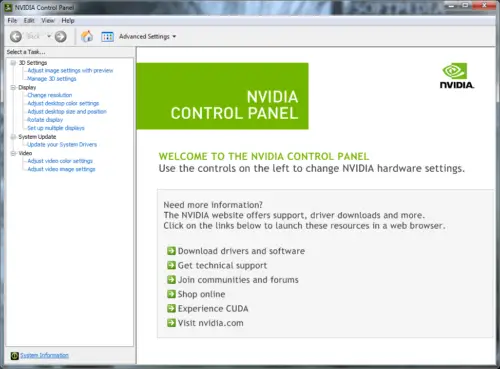
The Nvidia control panel is already included when your laptop has an Nvidia dedicated graphics card.
You can monitor your temperatures, voltage and adjust create custom profiles to maximize system stability and performance.
What Temperature Should my CPU and GPU be?
The highest temperature your CPU and GPU should ever reach is 90 degrees Celsius. Anything higher and you are setting your laptop or desktop up for problems and throttling.
What Temperature Should Laptop CPU Run at?
At most 90 degrees Celsius. Applying a good amount of thermal paste and undervolting is enough to let the laptop CPU run at appreciable temperatures.
What Is A Good Temperature For GPU Whiles Gaming?
60 – 90 degrees Celsius is a good temperature for GPU whiles gaming. Anything higher and you might experience crashes, GPU throttling, etc.
Negative Effects Of High CPU/GPU Temperatures
Crashes
High temperatures can cause your laptop or PC to crash unexpectedly. A blue screen of death or a random shutdown is an example if your laptop or PC gets too hot.
Reduced Lifespan of Laptop or Desktop
Components running at high temperatures have the tendency to wear out faster. If temperatures are always very high during gaming. You are subjecting it to a high amount of stress that slowly destroys it in this case heat.
Final Thoughts
You should never let your PC or laptop run at high temperatures. Because of the damage, it will sustain and reduction in lifespan. Moreover, you will experience performance drops and crashes.
Always make sure your laptop is running cool if you want to keep it for a long time. That’s it on the optimum CPU/GPU temperature when gaming.
