High CPU and GPU temperatures can cause a lot of problems for your laptop or PC. The first step to solving this problem is to find out how hot the CPU or GPU gets.
Here’s how to monitor your CPU and GPU temperature in Windows.
How Hot Is Too Hot? Optimum CPU & GPU Temperatures
CPUs and GPUs can withstand high temperatures but not for too long. High temperatures can cause a lot of problems if you leave them unchecked. Listed below are a few potential problems of high temperatures:
- CPU & GPU throttling. High temperatures will cause your GPU or CPU to throttle. When it happens performance is greatly reduced in order for the CPU or GPU to cool. Read our articles on CPU throttling and GPU throttling for more information on the problem.
- Crashes or random shutdowns. Worst case scenario, your laptop might randomly shut down or crash. When it happens you won’t be able to turn it on for a while. This is to make sure the laptop cools down properly.
- Reduces the lifespan of your PC or laptop. If you continue to use the device at high temperatures. It will soon wear down the components and shorten the lifespan.
Your CPU or GPU shouldn’t cross 90 degrees Celsius under heavy loads. For temperatures during gaming, 90 degrees Celsius should be the limit.
Why Checking Your CPU and GPU Temperature is a Good Idea?
Imagine having your own car or motorcycle – the more you use it without knowing its condition or regular check-ups, the greater the chances of a breakdown.
Same applies to your computer or laptop. And monitoring the CPU and GPU temperatures are one of the regular check-ups you do. This makes sure you keep the laptop or computer in good condition.
Because knowing how hot your laptop gets under loads is a good way to know if there is a problem or not.
From there you can take the necessary steps and precautions to either solve or reduce the effects of the problem.
Best CPU & GPU Temperature Monitoring Software
Here are the 5 best software for monitoring CPU & GPU temperatures in Windows.
Open Hardware Monitor
The Open Hardware Monitor is one of the most popular CPU and GPU monitoring software. Not only does it monitor temperatures. You can also use it to monitor fan speeds, voltage and clocks speeds.
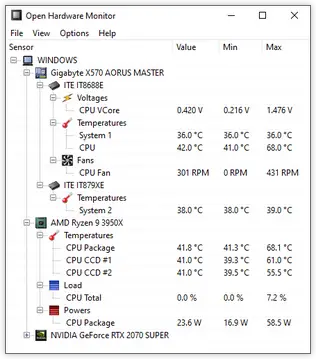
HWMonitor
Available in Basic and Pro version. The HWMonitor reads the main vitals that keep your PC alive.
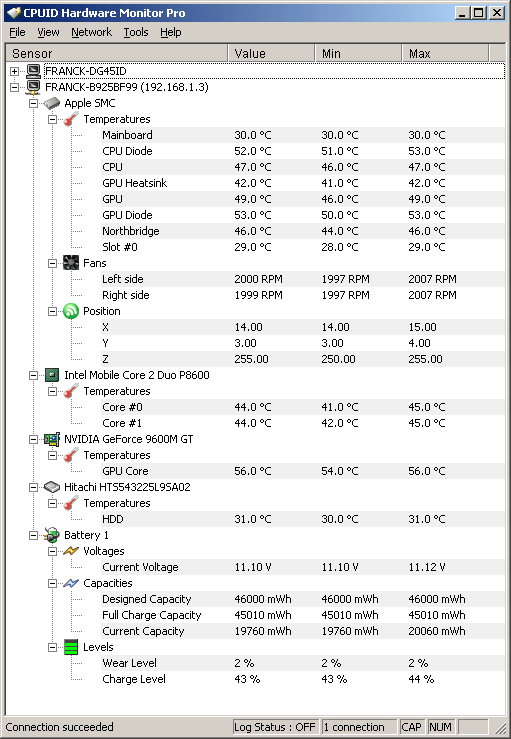
MSI Afterburner
MSI Afterburner is the most popular monitoring software for gaming and overclocking. It also allows you to overclock your GPU.

Core Temp
Core Temp is a powerful and lightweight monitoring software for PC. It’s easy to use thanks to its user-friendly interface and has a ton of options for customization.
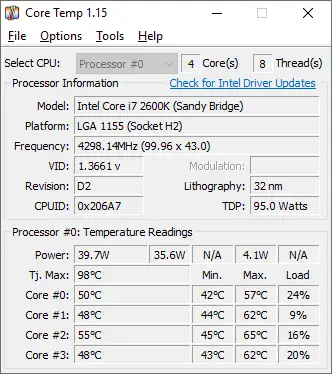
Rainmeter
Last but not least is Rainmeter – a desktop customization tool. Rainmeter has skins and tools that can monitor your PC’s CPU and GPU temperature.
However, because of its customization, there is a bit of a learning curve to it.
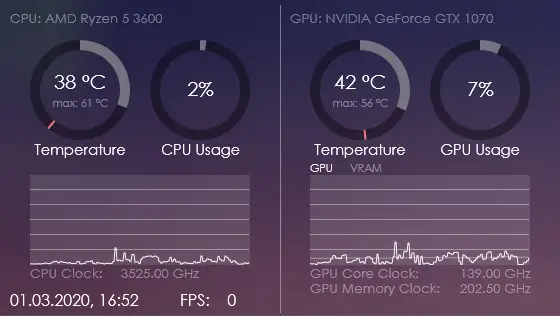
Benefits of Monitoring CPU & GPU Temps
The biggest benefit of monitoring CPU and GPU temps is knowing if your PC is in bad condition or not.
If there is actually a problem, you can take swift action and solve the problem, thereby increasing the lifespan of the PC and preventing something similar from happening in the future.
In other words, you don’t have to wait to be sick before going to a doctor.
What To Do If CPU Temperatures Are Too High
Is your laptop always running hot even when idle? Below is a checklist to troubleshooting your problem.
- Is your laptop or PC clean of dust?
- Is your laptop or PC’s fan unclogged?
- Is your PC or laptop’s fan spinning a good speed?
- How old is your machine?
- Have you applied a good amount of thermal paste on your CPU?
Final Thoughts
Monitoring your CPU and GPU temperatures is a good way to make sure everything is in check. You might never know when something has gone or is going wrong.
As mentioned earlier, you don’t have to wait to fall before visiting the doctor. The earlier you notice the problem, the greater your chances of solving it.
That’s it on how to monitor your CPU and GPU temperature on Windows.

1 thought on “5 Ways on How to Monitor CPU and GPU temperature Windows 2024”
Comments are closed.