Apple Music is one of the most popular streaming services in the world. Both android and iOS users can use the Apple Music app on their devices.
Unfortunately, people have been complaining about Apple Music being slow. Of course, the app does not lag for everyone.
However, with the high number of complaints, it’s only fair for us to cover this topic and provide some insights on how you can fix the issue.
What Causes Apple Music To Lag?
If your Apple Music takes forever to load or play songs, you are probably dealing with one of these issues.
Many Background Applications
If you’ve got too many background processes running on your device, your system will definitely slow down.
Too many apps running in the background will consume a lot of memory and space. And as you know, Apple Music requires a lot of memory to run smoothly.
So, before you try any fixes, you need to disable some of your background apps on your MacBook, iPhone, or Windows laptop.
Slow Internet Connection
Unless you’ve downloaded some songs or podcasts, you’ll need an internet connection to access files from Apple Music.
Sadly, you may not enjoy fast operation if you have a poor internet connection. Songs and other media will take more than 5 seconds to load and play.
You have to ensure that your signal is strong and consistent for Apple Music to run smoothly. So, if you’re experiencing slowness when using the app, there is a chance you don’t have enough bandwidth.
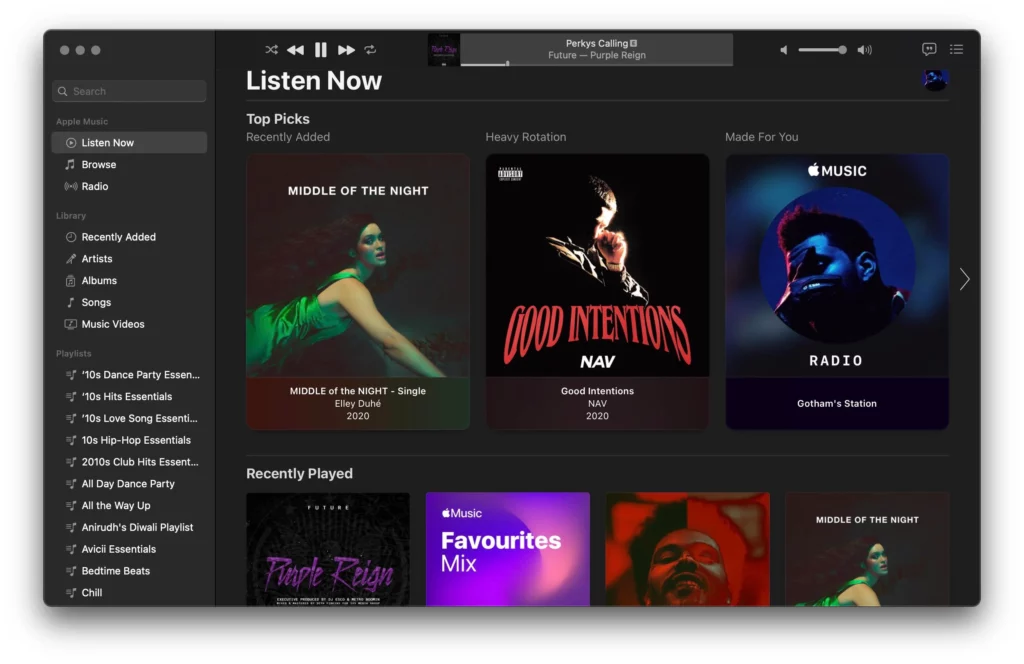
Duplicate Playlist
Sometimes the Apple Music app duplicates songs without warning you.
This will probably cause the app to lag. It’s always good to confirm that your playlist has not been duplicated.
Fix Apple Music Slow Streaming
Looking at the causes of slowness in Apple Music, there has to be a way to speed it up. That said, let’s look at some of the ways you can change speed on Apple Music:
Check your connectivity signals.
Since slow internet could be the reason Apple Music is slow, it’s good that you check your signal. Besides, improving your internet connection is the most straightforward fix.
You can run a speed test to confirm that your internet speed is fast.
If your internet speed turns out to be slow, restart your router or contact your ISP to fix it.
Once fixed, try using the Apple Music app once more to confirm whether it’s working smoothly.
Clear background applications to fix the issue where Apple music is so slow.
If fixing your internet connection doesn’t improve the speeds on Apple Music, try closing other apps. Running too many apps can slow down Apple Music.
So, if you are using an iPhone, you might want to double-tap the Home button and scroll to see which apps are running in the background.
If you have several apps, close them by swiping up. Once you’ve done so, run the Apple Music to confirm whether it’s fast.
Make sure you are updated.
If you are still using the old iOS version, you’ll run into problems. So, check whether your iPhone or Macbook is using the latest iOS. If it’s not, just run a software update.
Most people reported significant improvement after upgrading their OS. You might not notice 100% change, but the improvement will be worth your while.
Restart your device.
Devices are not all that perfect. Sometimes the apps will lag or even crash unexpectedly. So, if you are having problems with your Apple Music app, try rebooting your device.
Restarting your iPhone or Macbook closes all the apps, thus freeing up RAM for Apple Music to run smoothly.

Use any VPN provisions.
VPN Provisions can also help increase the speed of your Apple Music app. Virtual private networks mostly work for those who have to be online when using Apple Music.
If your ISP has been throttling your bandwidth, you can escape such incidences using a VPN.
Sometimes ISPs are notorious for slowing down internet services. If that happens, you’ll no longer enjoy using Apple Music. You can, however, escape any form of data throttling by using a VPN such as Norton.
Use Speedify
Apps such as Speedify can help fix slow Apple streaming on your iPad or iPhone. You just need to download the app and run it.
Once you do that, leave the app running in the background as you enjoy Apple Music. Speedify allows your phone or Ipad to connect to the internet via mobile data and Wi-Fi at the same time.
As a result, the app will have increased your bandwidth and eliminated any bottlenecks.
Free Up Disk Space
Phones and PCs can become really slow when they have little disk space left. You have to figure out a way to increase your internal storage space.
In fact, most apps will become laggy if your device runs low on storage space. It gets worse if you have a data-intense app such as Apple Music.
By deleting files from your device, you’ll free up storage space for Apple Music to work smoothly.
Delete Duplicate Playlists
Duplicate playlists could be the reason why Apple Music is lagging. You can imagine how long it would take to load duplicates of more than 20,000 songs.
So, if you notice duplicate folders or playlists, it’s only right that you delete them.
Smart playlists are the most notorious for duplicating. You should delete old smart playlists to prevent such incidents from happening.
Frequently Asked Questions
Here are some of the questions people ask about Apple Music being slow:
Why is Apple Music buffering so much?
Apple Music buffering is mostly caused by a poor internet connection and an outdated iOS. You’ll have to update your iPhone or check whether you have issues with cellular data or Wi-Fi.
How do I fix my Apple Music glitch?
Well, you can try the following fixes:
- Restart iPhone
- Uninstall the app and reinstall it
- Quit and reopen the app
- Back up your data and update iOS
- Fix your internet signal
Why Does Apple Music Take Long To Load A Song?
You probably have a large music library, duplicate playlist, slow internet connection, or you are running low on storage.
Final Words
Apple Music being slow should not worry you so much because it’s pretty easy to fix. Try the fixes highlighted in this artile until you solve the issue.
