A laptop pink screen doesn’t just happen out of the blue. It might be a driver you downloaded or maybe a cable that become loose after you bumped your laptop against something.
Pink screens are a frustrating technical phenomenon that is frustrating. It can also impact your user experience with your laptop.
Here’s are a few ways you fix a pink screen on your laptop display or computer.
What Is A Pink Screen On A Laptop?
A pink screen is a discolouration in the display. Displays use the RGB colour scheme to show the different colours on your laptop.
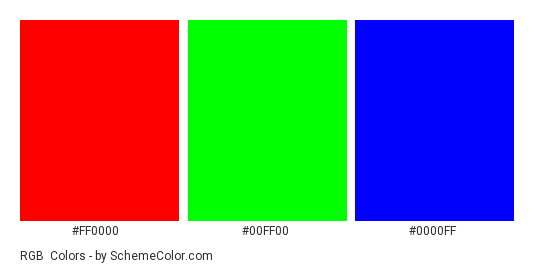
Pink becomes more prominent when the red in the RGB colour scheme is at maximum, green lying somewhere in the middle and blue almost at its maximum.
The pinkish hue can cover the whole display, appear as lines running across the display or certain areas having pink pixels. Pink screens can be really troublesome.
Why Is There A Pink Screen On Your Laptop?
The causes of a pink screen fall into two categories: hardware and software. To find out if it is a hardware or software problem causing your display to turn pink.
Plug the laptop to an external monitor. If the external monitor show any pink hue then it is a software problem.
But, if the external monitor doesn’t show any pink hue then it is a hardware problem and something must be wrong with your LCD.
How To Fix Pink Screen on Laptop
Here are some few methods to fix a pink screen.
Restart Your Laptop
It might be that your laptop is having a bad day or a program or background process is messing with the display.
Restarting your laptop clears everything and might solve the pink screen problem. If the problem persists move on to the next fix.
Get A New Connector Cable Or Completely Change The Display
The cause of a pink screen might be a faulty display cable or LCD. Before determining if it is a hardware problem plug the laptop into an external monitor.
If the external monitor doesn’t have any pink hue to it then it is a hardware problem.
You can either send your laptop back to the manufacturer or purchase a new connector cable and DIY repair.
It might be that the connector cable isn’t connected properly. Simply reconnect making sure not to damage the cable.
If the problem still persists after fixing the new connector cable you should consider getting a new LCD.
Update Or Roll Back Your Drivers
Run your laptop through the external display test. If the external monitor shows a pink screen then it is a software problem.
Updating your graphics card drivers can solve the problem. Here’s how to do it.
- Hit the Win + X buttons simultaneously. Proceed to click on Device Manager to open it.

- Head over to your Display adapters and expand it.
- Right-click the displays drivers and Update Driver.
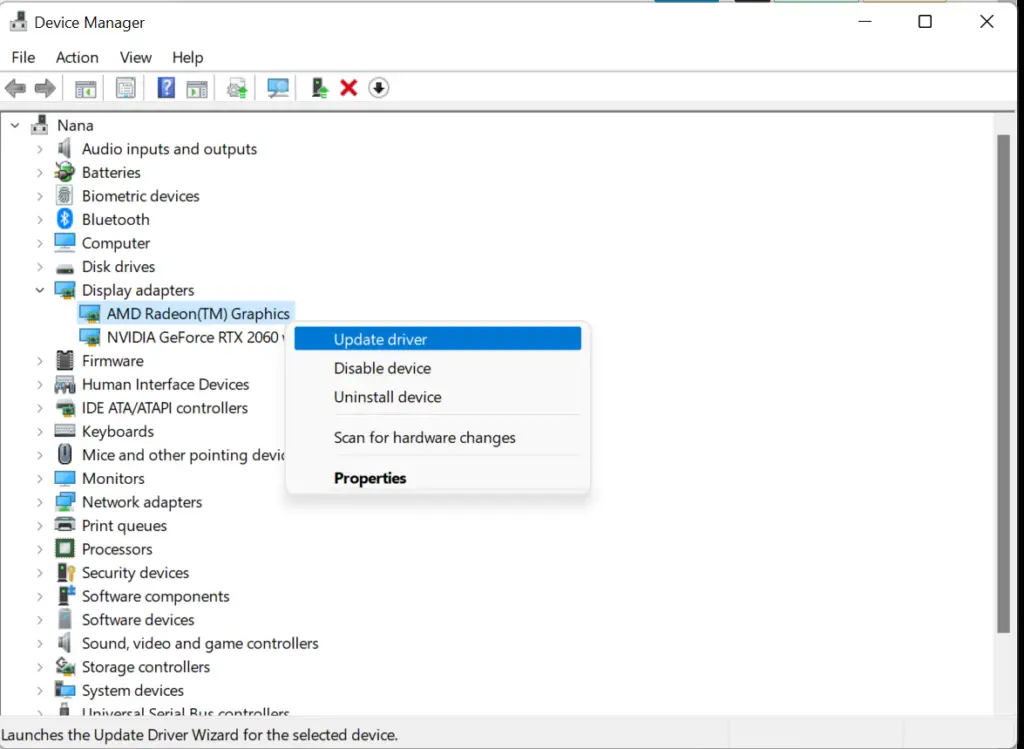
- A dialog box will open. Proceed to choose Search automatically for updated driver software.
- Follow the instructions until the driver has been successfully installed.
- Restart your laptop.
If it is not able to find any driver you have to go to your laptop’s manufacturer’s website and manually download the driver from there.
Most manufacturer websites have a “downloads” or ‘update drivers” section. Download the latest driver for your video or display card and proceed to run it. Restart your laptop.
If the problem persists it might be that the current or latest driver is what is causing it. Download the previous version of the display adapter to solve the problem.
Proceed to go to the manufacturer’s website. Find the previous display driver and download it. Open and run the driver. Restart your laptop to see if the problem still persists.
Note: Some laptops have software called “True Colour” disabling it might solve the problem of a pink screen.

My laptop has turn its colour from blue to pink soon I wanted to personalize it. Non genuine windows 10 was installed same day half an hour before.Does it happens bcoz of it???
Please get a genuine version of Windows 10. That might fix the problem.