Android stuck at starting is one of the most common problems to have in an android device. Brands like Samsung, LG, HTC, Huawei, Motorola, OnePlus etc. are not immune to this problem.
Not only is it common. It also renders your smartphone useless. Because your smartphone doesn’t boot to the user interface.
At least, other android smartphone problems let you use your smartphone to an extent. Here’s how to fix “Android is starting stuck”.
Reasons Why Android Stuck on Starting Apps
There might be several reasons why your android device is stuck on the boot animation.
Android stuck at starting screen is annoying and to an extent a serious problem to have. It prevents you from using your smartphone.
And the worst-case scenario you have to purchase a new phone.
Let’s go over the reasons why your android device is stuck in a boot loop.
- You tried rooting or changing the android software of your device. If you aren’t careful or experienced it might cause some files to be corrupted resulting in “Android stuck at starting”.
- You recently updated your Android device. It might be that the update didn’t install properly or finish properly.
- You might have gotten malware or virus from downloads
- A recently installed app might be the problem.
- You flashed a custom ROM without following the instructions properly. It might also be that there is something wrong with the custom ROM.
- You downloaded and installed an app from an unknown source.
- There might be something wrong with your SD card
- These are some of the common reasons or culprits for causing an android device to be stuck at the start-up screen. At least knowing this will make troubleshooting easier.
How To Fix Stuck Android At Start-up Screen?
Now that you have an idea of what might be causing the problem. It’s time to troubleshoot and fix your device.
Wipe Cache Partition
Cache partition is where temporary system data is stored. This allows your android device to access apps more quickly and efficiently.
Wiping your cache partition might solve the problem of a boot loop.
- Turn off your phone.
- Once off press the Volume Up + Power button to enter into Factory Recovery Mode. This might be different depending on the smartphone brand. Others require you to press Volume Down + Power button or Volume Down + Volume Up + Power Button.
- Once in Factory Recovery Mode use the Volume Up and Down button to navigate
- Select Wipe Cache Partition and confirm using the Power, Volume Up or Volume Down buttons.
Safe Mode
Booting into safe mode can help you get rid of the problem. It might be that you recently installed an app that’s been causing the problem.
And the boot loop is preventing you from getting rid of it. Safe mode allows for troubleshooting. Here’s how to boot into safe mode:
- Press and hold the Power button.
- Tap and hold the ‘Power off’ or ‘Shut down’ option in the Power menu.
- The ‘Reboot to safe mode’ prompt shall appear on the screen.
- Press ‘OK’ to confirm and boot Safe Mode on Android phone.
Read our guide on how to get rid of troublesome apps and how to boot into safe mode for all devices.
Factory Reset
A factory reset erases all your data. This leaves your smartphone like how it was when it came fresh out of the box.
Make sure to create a backup before factory resetting your phone.
- Turn off your phone
- Once off press Volume Up + Power Button to enter Factory Recovery Mode. Once again this might differ between smartphone brands. Others require you to press Volume Down + Power Button or Volume Up + Volume Down + Power Button. If the first doesn’t work try out the rest.
- Once in Factory Recovery Mode use the volume up and down to navigate.
- Navigate to Factory Reset and use either the power button or volume buttons to confirm the action.
Install New Android Software
Installing a new android software might just do the trick in stopping your device getting stuck at start-up. This will overwrite the corrupt and damaged files.
Dr.fone easily lets you do this. Aside from solving the “Android Is Stuck At Starting”. It can fix various Android system errors like apps crashing, Play Store not working, black screen of death etc.
NB, Your android device should be in download mode before you start android repair. You can do this by:
For Devices with Home Button
- Power off the phone or tablet.
- Press and hold the Volume Down, Home, and Power buttons for 5s to 10s.
- Release all the buttons, and press the Volume Up button to enter the Download mode.
For Devices with no Home Button
- Power off the device.
- Press and hold the Volume Down, Bixby, and Power buttons for 5s to 10s.
- Release all the buttons, and press the Volume Up button to enter the Download mode.
- Download dr.fone
- Install and run dr.fone
- Connect your Android smartphone
- In the dr.fone user Interface select Repair
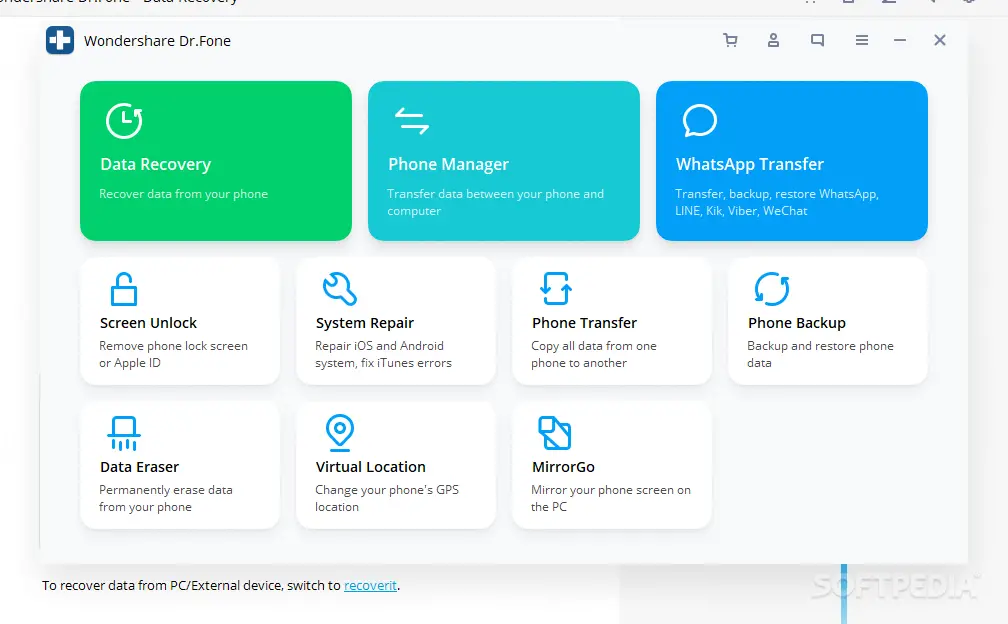
- Click Android Repair
- Enter your device information in the “device information screen” and select Next
- A pop-up will show. Enter “000000”. Make sure to back-up your smartphone.
- Once you confirm it will start downloading the firmware onto your smartphone
- Once done simply disconnect and restart your smartphone.
Get A New Smartphone
This is for when everything else has failed. Then it is time to get a new smartphone.
To be honest, some problems can’t be solved and getting a new smartphone is the fastest and most expensive way to solve a problem.
Only take this decision when the above-mentioned options have failed.
I have also experienced “Android stuck at starting” and it wasn’t a pleasant one. I tried rooting my smartphone device which led to the problem.
To solve the problem, I tried the first four options. It might work for you. But for me, it didn’t. So I had to get a new smartphone.
Final Thoughts
“Android stuck at starting” is an annoying problem to have. And the worst-case scenario might render your smartphone useless.
Following these solutions will increase the chances of bringing your smartphone back to working condition.
