Upgrading your laptop RAM is the fastest way to improve the performance of your laptop. That is apart from buying a new laptop.
Not only does it increase performance it also increases how long you can use the laptop. Having enough memory means you can run a lot of programs.
But before upgrading you need to know which memory is right for your laptop. You can’t just choose any RAM on the market.
Every laptop has its own type of RAM that is compatible with its motherboard. If you are looking for a guide to buying RAM. Then you are at the right place.
This guide is all about knowing what kind of RAM do I need for my laptop. In other words, a laptop RAM buying guide. Here’s how to choose RAM for a laptop.
How Much RAM Do You Need And Why Upgrade It?
Technology is advancing at a fast pace. The same applies to the laptop sector. Back in the day, programs required about 2GB – 4GB of RAM to run smoothly.
Presently, the 4GB of RAM is just not enough to handle the majority of programs. The recommended range is 6GB – 8GB of RAM some programs even require 16GB of RAM to run smoothly.
As things get more advanced more memory is going to be needed for programs to run smoothly. Just like how 4GB of RAM is not enough, 8GB of RAM will also not be enough in the future.
The amount of RAM you need is dependent on what you are using the laptop for. Knowing this also helps you know how important your laptop RAM needs an upgrade.
Upgrading your laptop RAM is one of the best ways to improve the performance of your laptop.
It also makes your laptop futureproof because you will have enough memory for programs to utilize. Most smartphones have at least 4G RAM with the high-end models have 12GB RAM.
For most tasks, 8GB of RAM is enough for web browsing, gaming, watching movies, multitasking, etc. A good way to know if you have sufficient RAM is by making use of Task Manager.
Simply press CTRL + ALT + DEL together. Click on Task Manager to open it.
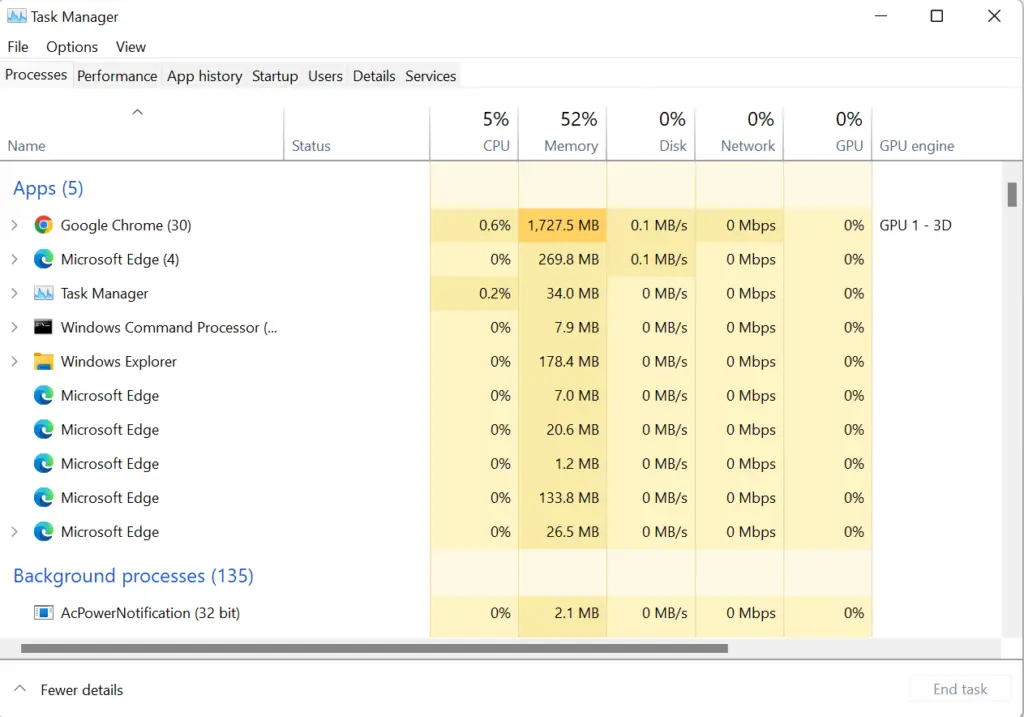
As you can see in the picture above, apps and background processes utilize almost fifty per cent of the memory in my laptop – my laptop has 8GB of RAM.
And that is just with a few apps open. I had 9 tabs opened in Google Chrome and that has almost taken 1GB of memory.
Now when you go to the performance tab and click on Memory. You can see how much memory is in use and is available.
If your laptop has 4GB of memory performance will drop and you won’t be able to run or open any programs. You will also receive notifications that your laptop has insufficient memory.
Back in the day, 4GB was fine but now it is not enough unless all you do is open word documents or watch movies. But for more functionality, you need more than 4GB RAM.
You can determine RAM usage when your laptop is under intense usage, normal usage or low usage to give you a fair idea of how much RAM is being utilized.
This information then lets you know how much RAM you need or if upgrading your RAM is worth it.
What RAM Is Compatible With My Laptop?
Not all laptop RAM is equal. There are different types of RAM available. And laptop RAM compatibility shouldn’t be overlooked. Getting the wrong type can result in some compatibility issues. Choosing the right RAM is important.
There is nothing more annoying than getting a new laptop RAM only to realise that it doesn’t fit or it is the wrong type. This results in frustrations and wasted money.
You might also be curious about the maximum RAM your laptop can take. Here is how to know the right RAM for your laptop and its max.
Use these tools to know the fastest way on how to find out what RAM is compatible with your laptop.

Crucial System Scanner And Compatibility Tool
The Crucial System Scanner and Crucial Advisor are free tools which provide information not only about RAM compatibility but also about the maximum memory your laptop can take.
In addition to this, you also get information about which SSD drive is compatible with your laptop. All this is done in a matter of seconds and it is one of the fastest ways to determine your laptop’s RAM or SSD compatibility.
Kingston System RAM Finder
Kingston Technology deals in memory products for servers, desktops, notebooks and HyperX. And so they have a useful tool in determining which RAM or SSD is compatible with your laptop. Head over to their website.
Click on Find the right memory. Choose your laptop manufacturer, product line and model. A page will then give you a list of RAM and SSDs compatible with your laptop.
Other useful information includes maximum memory support and memory slot expansions.
Task Manager
Task Manager is a very useful utility program that shows what’s running on your laptop. You can use the task manager to end a task or program by force. Open a task or program or use it to monitor the vitals of your system.
To determine which type of RAM is compatible with your laptop using Task Manager. Click the performance tab.
Then Memory is in the left-side panel. Take note of the Speed and Form Factor. Also, take note of what type of RAM your laptop uses. The type of RAM your laptop uses is located in the top-right corner.
Mine says DDR3. These three pieces of information give you which RAM is compatible with your laptop. Don’t leave one out. The RAM my laptop uses is an 8GB 1600 MHz SODIMM DDR3.
Anything different from this with the exception of the RAM size won’t be compatible with my laptop.
Frequently Asked Questions About Laptop RAM Compatibility
What Do DDR, DDR2, DDR3 and DDR4 mean?
DDR RAM or DDR SDRAM stands for Double Data Rate Synchronous Dynamic Random Access Memory. DDR RAM was the first generation of SDRAM in laptops. They are found in laptops that were made in the 2000s.
DDR2 RAM was the next generation of RAM that was invented. It has the numeral 2 attached to DDR signifying that it is the second generation of RAM.
They are improved versions of DDR RAM with faster clock speeds, data transfer and operate at low voltages. This type of RAM is found in laptops that were made in the 2003s.
Next is the DDR3 RAM. The third generation and an improved version of the DDR2. The type of RAM is found in laptops made after 2007.
They have greater clock speeds, operate at an even low voltage and have faster data transfer speeds.
DDR4 RAM is what most modern laptops use currently. They were introduced after 2014 and are the fourth generation of laptop RAM.
Operating voltages are lower than ever and clock speeds are the highest.
Note: L attached to DDR3 or DDR4 stands for low-voltage.
Is RAM Speed Important?
This depends entirely on the motherboard of your laptop. If your laptop motherboard supports RAM with clock speeds of up to 1600MHz it will only be to utilize speeds up to that limit.
This means that even if you get a laptop RAM that has a 2133MHz clock speed the RAM will only work at 1600MHz speed.
RAM speed is a combination of two things: Clock Speed (Mhz) and CAS Latency.
Clock speed/cycle/frequency is the number of cycles your RAM does in a second. For example, if your RAM has a clock speed of 1600MHz it is able to perform 1600 cycles in a second.
The higher the number of cycles the greater amount of data your laptop RAM can read and write.
Column Access Strobe (CAS) latency or timing is the measurement of the amount of time taken to receive information. They are represented by four digits separated by dashes e.g. 13-9-7-11.
Other times depending on the manufacturer is written as CL11. The greater the number the longer it takes for information to be received.
To calculate the real RAM speed of a laptop RAM, take the clock speed/cycle/frequency of the RAM and divide it by the first number of the four digits.
If the four digits are not provided but rather, for example, CL11 use the 11.
Using RAM with a clock speed of 1600MHz and CL13. This is going to give us 1600/13 = 123.07. This tells us that it will be able to carry out 123 instructions per second.
RAM with a clock speed of 2400MHz and CL5 will be able to carry out 480 instructions per second.
Note: In shopping for a new RAM you will see PC3-12800 in the RAM label. Depending on the clock speed, it can be PC4-25600 for DDR4 RAM, and PC3-10600 for DDR3.
These are the same as the clock speeds. Divide the numerals by eight and you will arrive at the clock speeds.
RAM speed is not really important and doesn’t give any significant performance. The difference between a 1600MHz RAM with CL13 and a 2400MHz with CL9 is in nanoseconds.
Something you wouldn’t even notice or barely register.
What you should be focused on is the RAM capacity and getting your RAM to run in dual-channel. That’s where the performance increase comes from.
Can I Use Desktop RAM In A Laptop?
No, you can’t put a desktop RAM in a laptop and vice versa. They have different sizes and pins. Not to mention their motherboards are different. Desktop RAM is larger than RAM used in laptops.
Recommended RAM For Laptops
Kingston Technology has been in the memory game for a long time and they provide the best RAM in the market.
They have tools that can check your laptop RAM compatibility and also provide recommendations.
Crucial Micron Technology has also been in the game for a long time. In fact, they have been at it for more than 20 years. They do not only provide RAM but SSDs as well.
They have a tool that also checks RAM that is compatible with the laptop and provides recommendations.
Final Thoughts
Knowing which laptop RAM is right for your laptop saves you a lot of headaches and prevents you from wasting money.
Always check what type of RAM your laptop uses before purchasing one. Choosing the right laptop RAM not only makes upgrading easier but gives you that satisfaction.
Following this guide will help you choose the right RAM for your laptop. That’s it for what kind of RAM do I need for my laptop.

Wonderful & very much useful article!